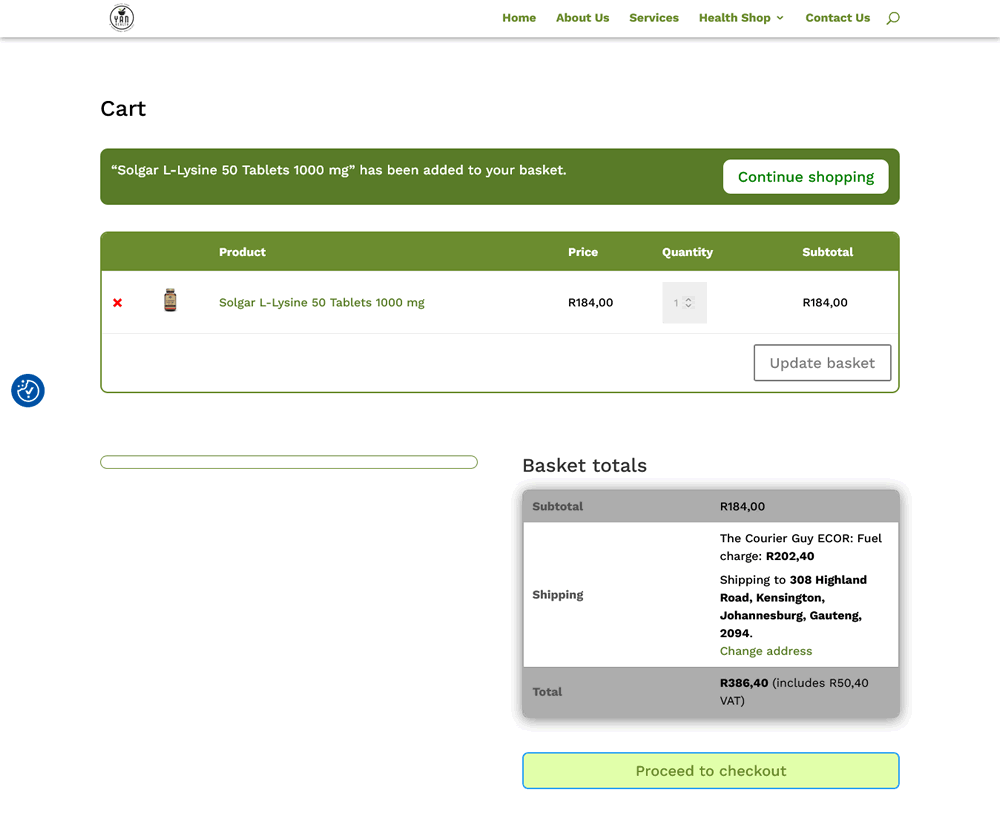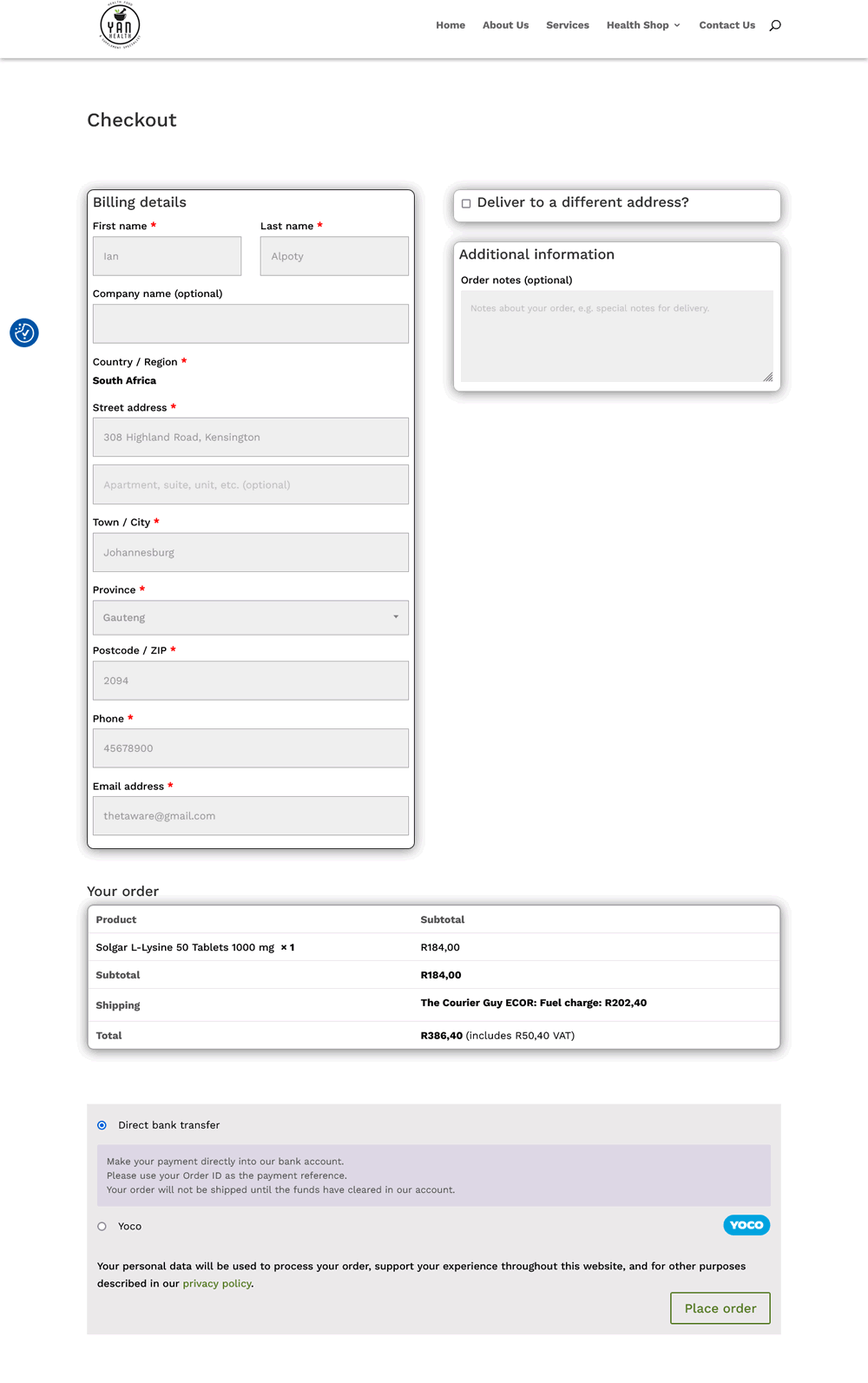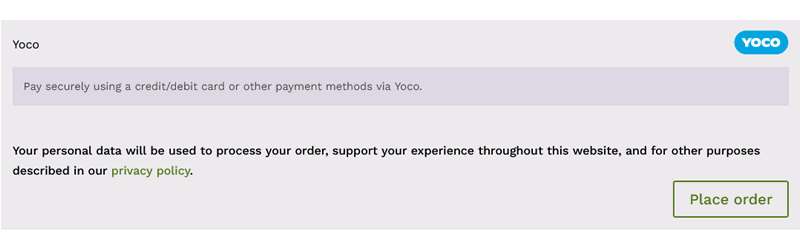How to order online
If you have never ordered goods online, we have prepared this tutorial to help you along and give you guidance in doing so, like anything else it is very simple once you know how.
First thing to do of course is see the online shop and what is on offer, so click on the “Health Shop” item on the navigation menu, after a short time you will see a page of images of the goods available, similar to the image below..
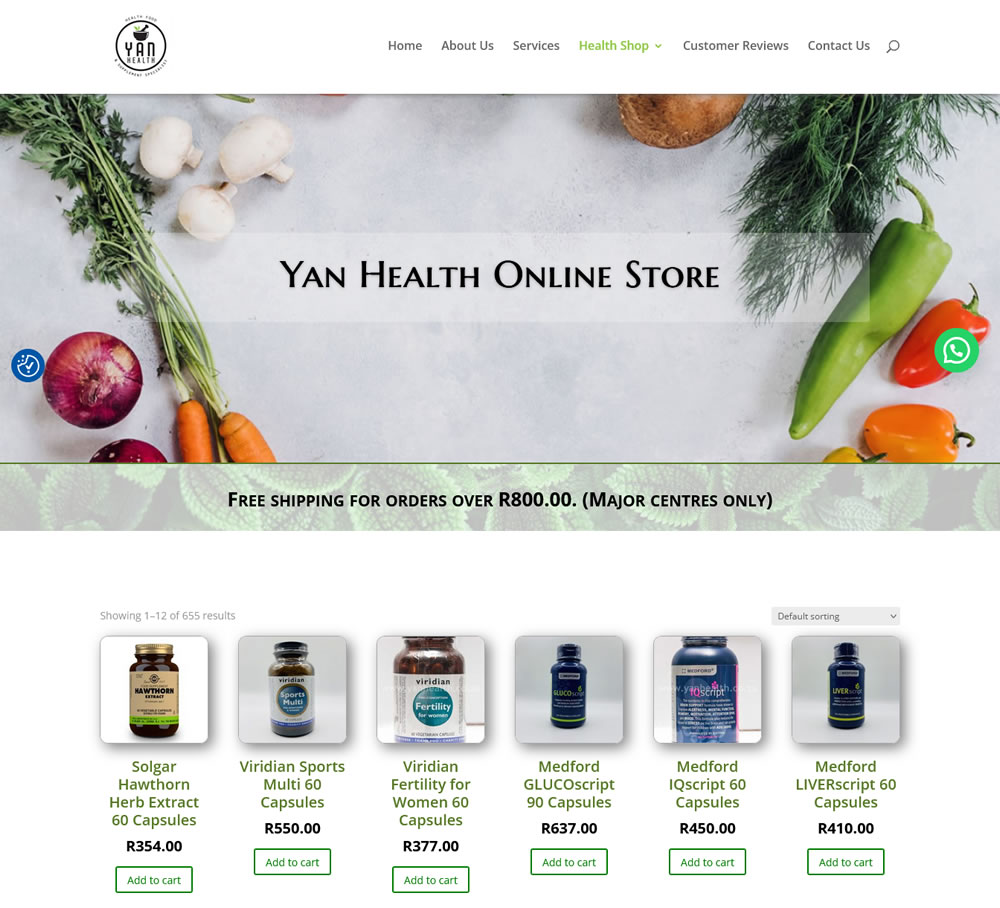
This isn’t everything of course, there are several pages with about 15 items on each page, if you scroll down to the bottom of the screen, you will see how you can select another page
As you can see there are several pages, so to help you make your decision the products have been sorted into categories, to see the categories hover your mouse cursor over the “Health Shop” menu item to see this:

Now four items appear under the “Health Shop” menu item, “Shop by Brand”, “How to order online (This is the page you are reading right now, notice that it is a different shade of green this tells you which is the currently selected page)”, “Supplements” and “Other Products”. If you hover your mouse cursor over either “Supplements” or “Other Products” you will see a long list of items, see the image below right.
Selecting the category
OK let’s say you are looking for Antioxidants, move the mouse cursor over to that item and click on it, you will be taken to a new page that looks very similar to the one shown above, except with a lot less items (Just the ones that fit the category you selected). Now all you need to do is click on the actual product you want. You can click on either the image or the “Add to cart” button, they do slightly different things as you will see.

Clicking on the image
Having clicked on the image you will be taken to a page that gives more specific details about the product, and other related products If this is what you want simply click on the “Add to cart/basket” button.
Add to basket
If you selected “Add to basket” (the idea here is that it is similar to adding items to your basket or shopping trolley when you go shopping in a physical store). Once you have done this will see a new page, see the image on the right.
At the top you have the option “Continue shopping” this will take you back to the store to make your next choice of product, below that a list of the items you purchased so far.
Below that a summary of the goods together with an address and courier charge, if no address has been added it will not be displayed here and neither will the courier charges, that can be done on the checkout page.
So if you’re happy with your purchase click on the “Proceed to checkout” button.
Proceed to checkout
Effectively you are now standing by the cashier ready to pay for your goods.
However, because you are ordering online we need to know your name and address, so that the goods can be delivered to you, in the left column you are asked to fill in your name and address. The address is very important and all details must be included and be correct, this helps the courier to calculate the correct charge for delivery.
To the right there is a box labeled “delivery notes” this is where you may need to give special delivery instructions, especially if you’re in a closed community you’ll need to give instruction for the courier to give to security..
Below that is a summary of your order.
How to pay
Because you are buying online, you need a means to pay for the goods, you could pay by EFT or with a credit or debit card. There are several companies that offer this service, and act as an intermediary between you and the bank. In this case we are using one called Yoco.
Once you are ready to pay click on the “Place order” button and you will be taken to the Yoco website, where you will be asked for you credit/debit card details, if you prefer to pay by EFT there is an option just below for you to select EFT.
Bear in mind that EFT payments will slow down the delivery as the supplier still has to verify that the money has arrived in their bank account, this usually takes about a day.
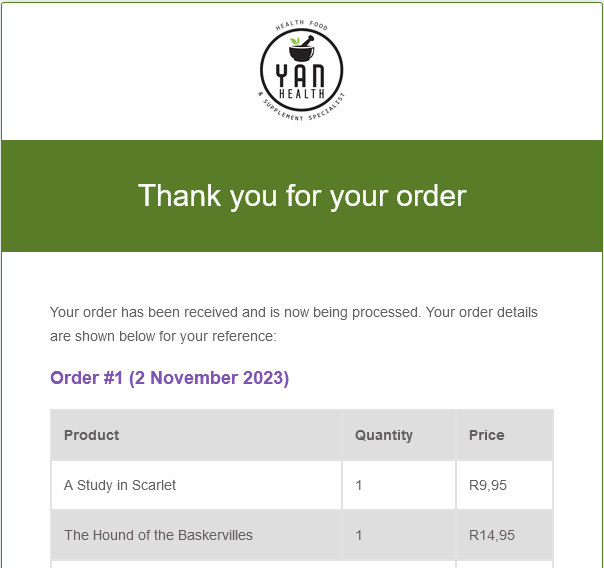
How do I know if my order was received?
You should receive an email similar to the one in the image on the left, notice at the top, just below the large text “Thank you for your order” it says “Your order has been received and is now being processed”. This will be the case if you paid with debit or credit card. If you paid by EFT it will say “Your order is on hold until we verify that payment has been received”.
The image does not show everything below this is the order details and delivery address.